Close tickets¶
Once work has been completed on a Helpdesk ticket in Odoo, there are several ways it can be closed.
In addition to manually closing solved tickets, automatically closing inactive tickets keeps the pipeline up-to-date. At the same time, allowing customers to close their own tickets minimizes confusion around whether an issue is considered solved or not. This results in increased operational capacity for support teams, and higher customer satisfaction.
手动关闭已解决工单¶
随着工单进展,工单会进入管道的下一个阶段。一旦问题已解决,工单就会进入*折叠*阶段。这标志着工单已*关闭*。
To fold a stage, navigate to the app dashboard, and click on a team to open the to reveal that team’s pipeline on a separate page.
From the pipeline page, hover over a stage’s heading, and click the ⚙️ (gear) icon that appears in the top-right corner of that stage’s Kanban column.

From the menu that appears, select Edit. This opens the stage’s settings in a pop-up window.
In the pop-up window, check the box labeled, Folded in Kanban, towards the top of the window. Then, click Save & Close to confirm the changes.
Tickets that reach this stage are now considered: closed.
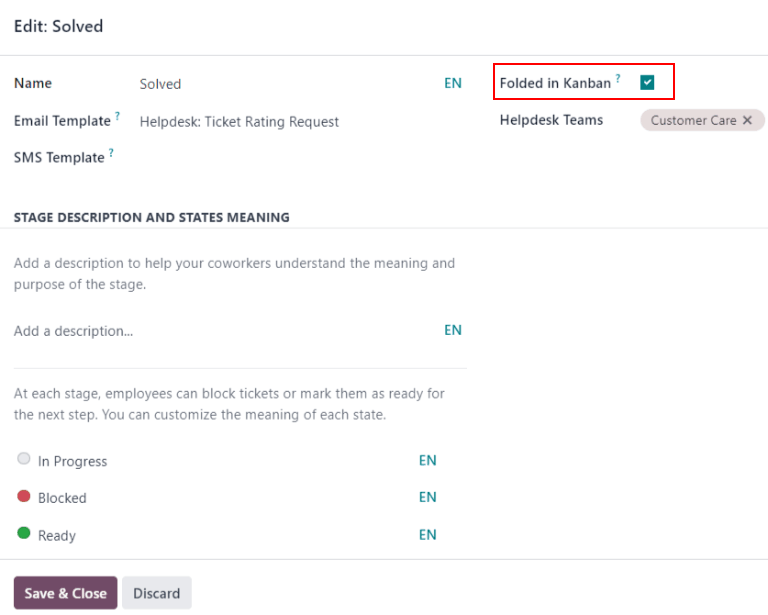
警告
Clicking the ⚙️ (gear) icon also displays the option to Fold the stage. This setting folds the stage temporarily to simplify the Kanban view. This does not close the tickets in this stage. It also does not permanently fold the stage. If a stage needs to be folded, so the tickets can be marked as closed, the Folded in Kanban checkbox must be checked on the stage’s settings.
自动关闭不活跃的工单¶
Tickets that are inactive for a set period of time can be automatically closed. At that point, they are moved to a folded stage.
To have Odoo automatically close inactive tickets, go to the desired team’s settings page, by navigating to , and selecting the desired team to configure. Under the Self-Service section, enable Automatic Closing.
After ticking the box for Automatic Closing, three new fields appear beneath:
Move to Stage
After (#) days of inactivity
In Stages
If one of the team’s stages is set to be folded in the Kanban view, the folded stage is the default selection in the Move to Stage field. If the team has more than one folded stage, the folded stage that occurs first in the pipeline is the default. If no stage is folded, the default selection is the last stage in the pipeline.
The After (#) days of inactivity field defaults to 7, but can be adjusted if
necessary.
警告
The After (#) days of inactivity field does not take the working calendar into account when tracking the amount of time a ticket has been inactive.
如果只使用某些阶段来追踪非活动天数,可以将它们添加到 阶段中 字段。
Example
团队管道创建分为以下几个阶段:
新建进行中客户反馈已关闭
Tickets may linger in the Customer Feedback stage, because once an issue is solved, customers may not respond immediately. At that point, the tickets can be closed automatically.
Tickets in the New and In Progress stages could remain inactive due to assignment or workload issues. The support team may be looking into the issue even if they are not updating the ticket directly. Closing these tickets automatically would result in issues going unsolved.
Therefore, the Automatic Closing settings for this team would be configured as below:
自动关闭: 已选中
移至舞台:
已解决After
7days of inactivity阶段中:
客户反馈
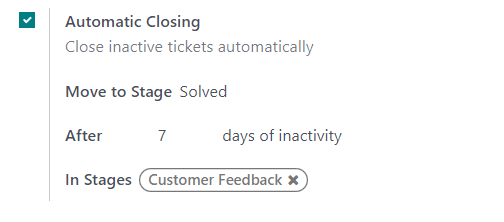
允许客户关闭自己的工单¶
Enabling the Closure by Customers setting allows customers to close their own tickets when they determine that their issue has been resolved.
To allow customers to close their own tickets, start by navigating to , and click on a team to open the team’s settings page. Next, scroll to the Self-Service section, and check the box for Closure by Customers.
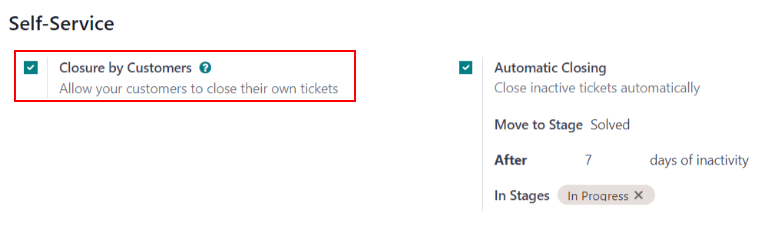
Once the ticket closing settings are enabled, a Close Ticket button is available for customers when they view their ticket through the customer portal.
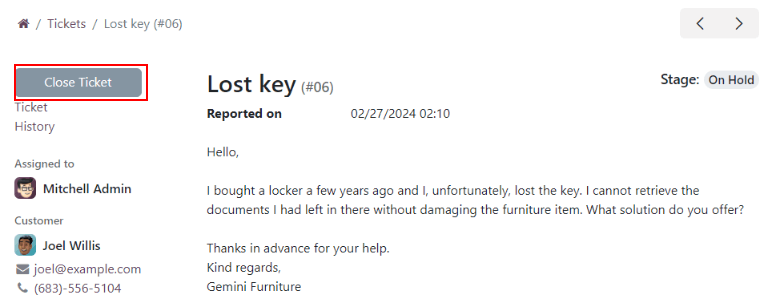
注解
Customers are able to view their tickets by clicking the View the ticket link they receive by email. The link is included in the Helpdesk: Ticket Received template, which is added to the first stage of a team by default. This link does not require a customer to have access to the portal to view or respond to their ticket.
Customers with access to the portal can view their tickets under .