管理失去的机会¶
并非所有机会都能带来成功的销售。为了及时更新管道,需要识别丢失的商机。明确失去商机的原因,可以提供更多的洞察力,对未来抓住商机很有帮助。
将销售线索标记为输¶
要将潜在客户标记为已丢失,请打开 应用程序,然后从管道中选择潜在客户,点击其对应的看板卡。这样就会显示该潜在客户的详细表单。
然后,点击潜在客户详情表顶部的 丢失。

This opens the Lost Reason popup. From the drop-down, choose an existing lost reason. If no applicable reason is available, create a new one by entering it into the Lost Reason field, and clicking Create.
Additional notes and comments can be added below the lost reason designated in the Lost Reason field.
When all the desired information has been entered in the Lost Reason pop-up window, click Submit.
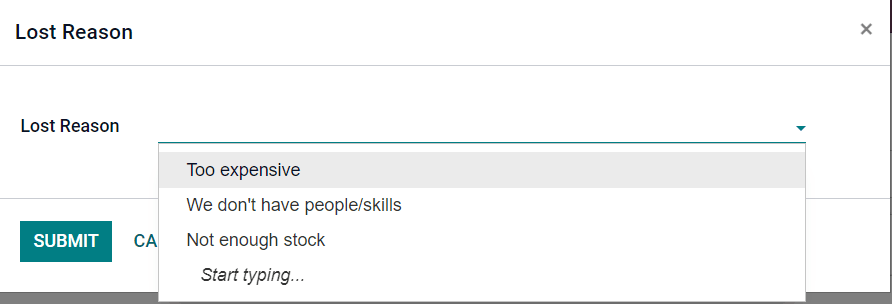
Upon clicking Submit, the pop-up window disappears, and Odoo returns to the lead detail form, where a new red Lost banner is now present in the upper-right corner of the lead.
创建/编辑丢失原因¶
要创建新的丢失原因或编辑现有原因,请导航至 。
要编辑现有理由,请单击要修改的理由。点击后,该原因会突出显示。突出显示后,通过编辑:guilabel:描述`字段更改所选丢失原因的描述。完成后,单击左上角的:guilabel:`保存。
要创建新的丢失原因,请点击 丢失原因 页面左上角的 创建。这样会在 描述 字段中显示新的空白行。然后,在新行中输入新的丢失原因。准备就绪后,点击:guilabel:保存。
检索丢失的机会¶
To retrieve lost opportunities in Odoo CRM, open the to the main Pipeline dashboard. Then, click the Filters drop-down menu, located beneath the search bar.
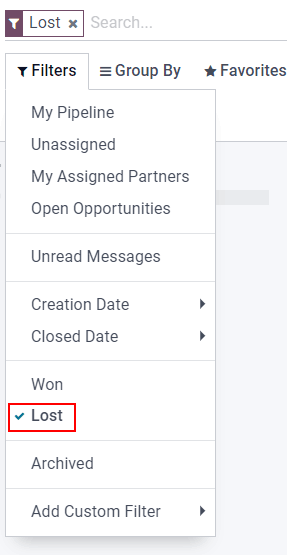
From the Filters drop-down menu, select the Lost option. Upon selecting
Lost, only the leads that have been marked as Lost appear on the Pipeline
page.
To filter leads by a specific lost reason, select . Doing so reveals another drop-down menu with three fields.
In the top field drop-down menu, select Lost Reason. In the second field drop-down menu, select Contains. Then, in the third field of the Add Custom Field sub menu, type in the specific keyword(s). Lastly, click Apply. Upon clicking Apply, Odoo reveals all the lost leads with a reason that contains that specified keyword(s).
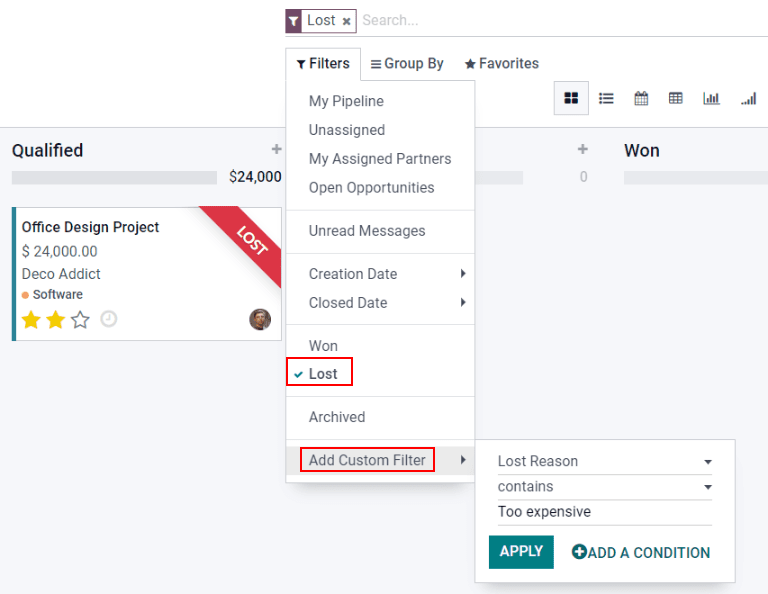
恢复失去的机会¶
要恢复丢失的商机,请导航至 CRM 应用程序的主 管道 面板,打开 筛选 下拉菜单,并选择 丢失 选项。这样就会显示 管道 页面上所有丢失的商机。
Then, click on the kanban card of the desired lost opportunity to restore, which opens that lead’s detail form.
From the lost lead’s detail form, click Restore in the upper-left corner. Doing so removes the red Lost banner from the lead form, signifying the lead has been restored.
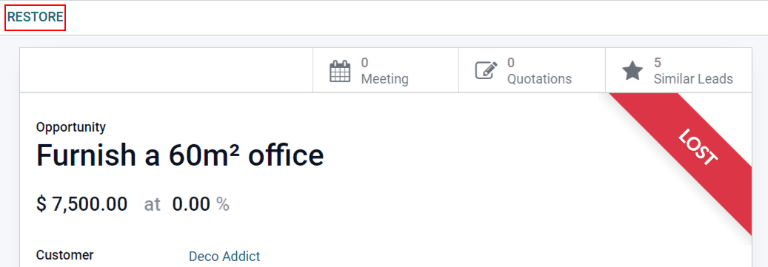
Restore multiple opportunities at once¶
To restore multiple opportunities at once, navigate to the main Pipeline dashboard in the CRM app, open the Filters drop-down menu, and select the Lost option.
Next, select the list view option, which is represented by the three-line ☰ (list) icon in the upper-right corner. Doing so places all the leads from the Pipeline page in a list form. With the list form chosen, select the checkbox to the left of each desired opportunity/lead to be restored.
Once the desired opportunities/leads have been selected, click the ⚙️ Action (gear) drop-down menu at the top of the Pipeline page. From the ⚙️ Action (gear) drop-down menu, select Unarchive.
Doing so removes those selected lost opportunities from the Pipeline page because they
no longer fit into the Lost filter criteria. To reveal these newly-restored leads, delete the
Lost filter from the search bar.
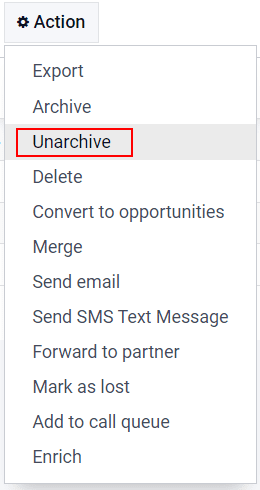
参见