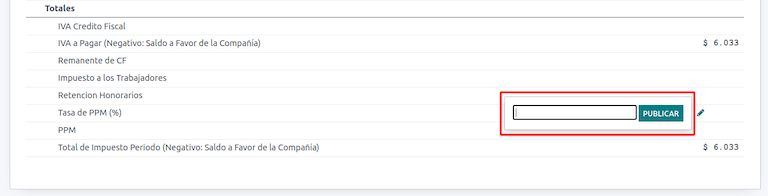智利¶
小技巧
Watch the two webinar recordings below for a general presentation of the localization, and search the playlist for tutorials to discover practical workflows while using Odoo in Chile.
模块¶
Install the following modules to utilize all the features of the Chilean localization.
名称 |
技术名称 |
描述 |
|---|---|---|
Chile - Accounting |
|
Adds the minimal accounting features required for a company to operate in Chile under the SII regulations and guidelines. |
Chile - Accounting Reports |
|
Adds the Propuesta F29 and Balance Tributario (8 columnas) reports. |
Chile - E-invoicing |
|
Includes all technical and functional requirements to generate and receive electronic invoices online based on the SII regulations. |
Chile - Electronic Receipt |
|
Includes all technical and functional requirements to generate and receive electronic invoices digitally based on the SII regulations. |
Electronic Exports of Goods for Chile |
|
Includes technical and functional requirements to generate electronic invoices for exporting goods based on the SII and customs regulations. |
Chile - E-Invoicing Delivery Guide |
|
Includes all technical and functional requirements to generate delivery guides via web service based on the SII regulations. |
注解
Odoo automatically installs the appropriate package for the company according to the country selected at the creation of the database.
The Chile - E-Invoicing Delivery Guide module depends on the Inventory application.
重要
All features are only available if the company already completed the SII Sistema de Facturación de Mercado certification process.
Company information¶
Navigate to and ensure the following company information is up-to-date and correctly filled in:
Company Name
Address:
Street
City
State
ZIP
Country
Tax ID: enter the identification number for the selected Taxpayer Type.
Activity Names: select up to four activity codes.
Company Activity Description: enter a short description of the company’s activity.
Accounting settings¶
Next, navigate to and follow the instructions to configure the:
Fiscal information¶
Configure the following Tax payer information:
Taxpayer Type by selecting the taxpayer type that applies:
VAT Affected (1st Category): for invoices that charge taxes to customers
Fees Receipt Issuer (2nd Category): for suppliers who issue fees receipt (Boleta)
End consumer: only issues receipts
Foreigner
SII Office: select your company’s SII regional office
Electronic invoice data¶
Select your SII Web Services environment:
SII - Test: for test databases using test CAFs obtained from the SII. In this mode, the direct connection flows can be tested, with the files being sent to the SII.
SII - Production: for production databases.
SII - Demo Mode: files are created and accepted automatically in demo mode but are not sent to the SII. For this reason, rejection errors or Accepted with Objections will not appear in this mode. Every internal validation can be tested in demo mode. Avoid selecting this option in a production database.
Then, enter the Legal Electronic Invoicing Data:
SII Resolution N°
SII Resolution Date
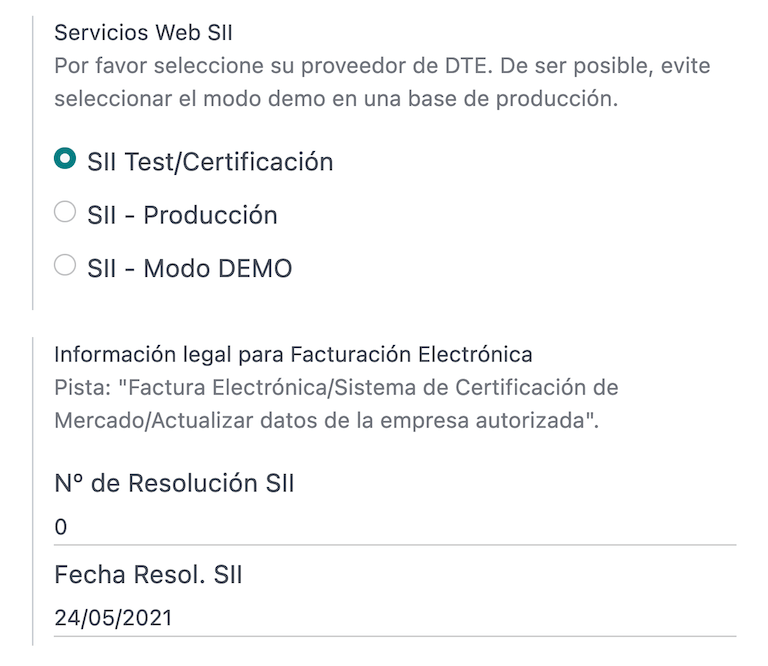
DTE incoming email server¶
The DTE Email Box Electronic Invoicing can be defined to receive your customers’ claim and acceptance emails. Enabling this option from is necessary if you want to use Email Box Electronic Invoicing as the DTE incoming email server.
重要
In order to receive your SII documents, it’s necessary to set up your own email server. More information on how to do this can be found in this documentation: 在 Odoo 中通过电子邮件服务器发送和接收电子邮件
首先单击 配置 DTE 接收电子邮件,然后单击 新建 添加服务器并填写以下字段:
名称: 给服务器命名。
服务器类型: 选择使用的服务器类型。
IMAP 服务器
POP 服务器
本地服务器:使用本地脚本获取邮件并创建新记录。选择此选项后,可在 配置 部分找到该脚本。
Gmail OAuth Authentication: requires your Gmail API credentials to be configured in the general settings. A direct link to the configuration can be found in the Login Information section.
DTE服务器:启用此选项。选中此选项后,该电子邮件帐户将用于接收供应商的电子发票,以及来自 SII 的有关电子发票的通信。在这种情况下,该电子邮件应与 SII 网站上内部进口服务部分中声明的两个电子邮件一致:ACTUALIZACION DE DATOS DEL CONTRIBUYENTE, Mail Contacto SII 和 Mail Contacto Empresas。
In the Server & Login tab (for IMAP and POP servers):
Server Name: enter the hostname or IP of the server.
Port: enter the server port.
SSL/TLS: enable this option if connections are encrypted using the SSL/TLS protocol.
Username: enter the server login username.
Password: enter the server login password.
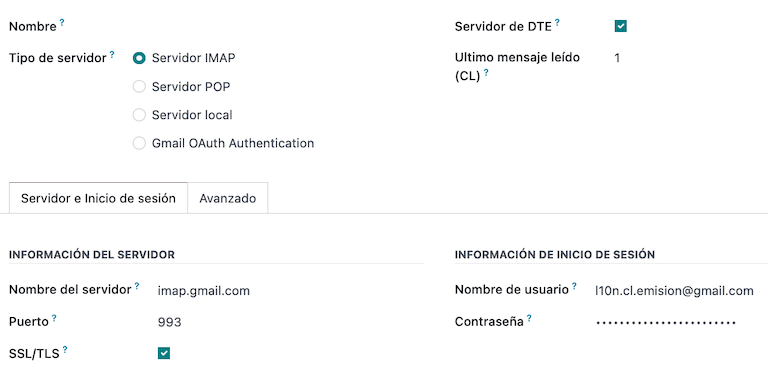
小技巧
Before going live, it is recommended to archive or remove all emails related to vendor bills that are not required to be processed in Odoo from your inbox.
证书¶
A digital certificate in .pfx format is required to generate the electronic invoice signature. To
add one, click Configure Signature Certificates under the Signature
Certificates section. Then, click New to configure the certificate:
Certificate Key: click Upload your file and select the
.pfxfile.Certificate Passkey: enter the file’s passphrase.
Subject Serial Number: depending on the certificate format, the field might not be automatically populated. In that case, enter the certificate’s legal representative RUT.
Certificate Owner: select one if you need to restrict the certificate for a specific user. Leave the field empty to share it with all billing users.
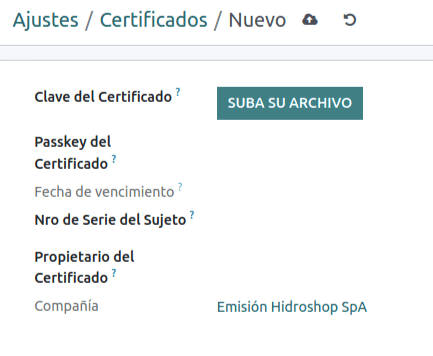
多币种¶
官方货币汇率由 Chilean mindicador.cl 提供。导航至 ,设置汇率自动更新的 时间间隔,或选择其他 服务。
线上伙伴信息¶
Configuring partner contacts is also required to send SII electronic invoices. Open the app to do so and fill in the following fields on a new or existing contact form.
名称
Email
Identification Number
Taxpayer Type
Activity Description
In the Electronic Invoicing tab:
DTE Email: enter the sender’s email address for the partner.
Delivery Guide Price: select which price the delivery guide displays, if any.
注解
The DTE Email is the email used for sending electronic documents and must be set in the contact that will be part of an electronic document.
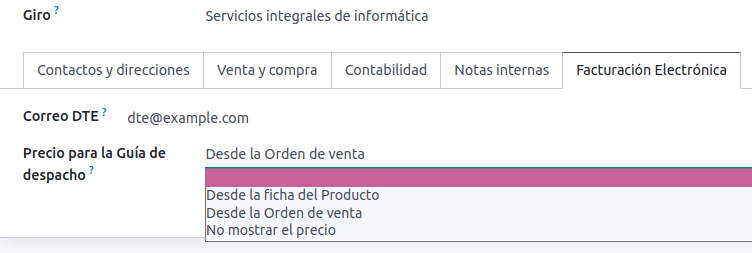
文件类型¶
Accounting documents are categorized by SII-defined document types.
Document types are created automatically upon installation of the localization module, and can be managed by navigating to .
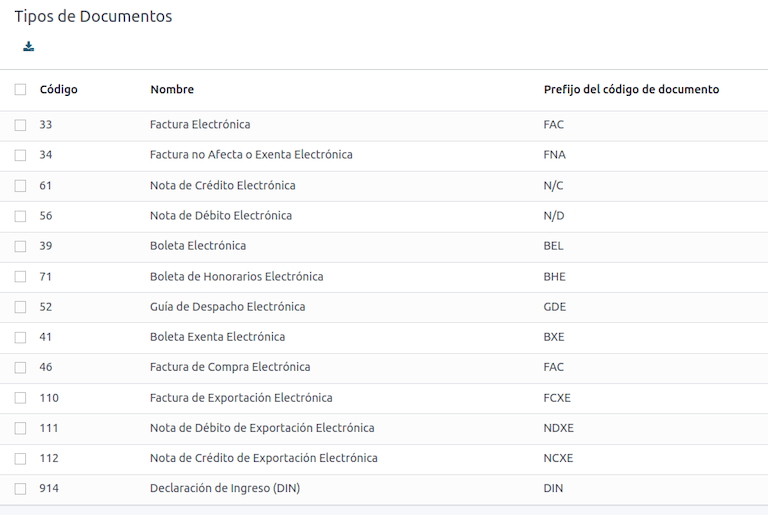
注解
Several document types are inactive by default but can be activated by toggling the Active option.
Use on invoices¶
The document type on each transaction is determined by:
The journal related to the invoice, identifying if the journal uses documents.
The condition applied based on the type of issuer and recipient (e.g., the buyer or vendor’s fiscal regime).
日记账¶
Sales journals in Odoo usually represent a business unit or location.
Example
Ventas Santiago.
Ventas Valparaiso.
For retail stores it is common to have one journal per POS.
Example
Cashier 1.
Cashier 2.
*采购*交易可使用一个明细账进行管理,但有时公司会使用多个明细账,以处理一些与供应商账单无关的会计交易。这种配置可以通过以下模式轻松设置。
Example
向政府交税。
Employees payments.
创建销售日记账¶
要创建销售日记账,请导航至 。然后,单击 新建 按钮,填写以下所需信息:
类型:从下拉菜单中为客户发票日记账选择 销售。
销售点类型:如果销售日记账用于电子文档,则必须选择:guilabel:
在线`选项。否则,如果日记账用于从以前系统导入的发票,或使用 :abbr:`SII (Servicio de Impuestos Internos)门户网站 Facturación MiPyme,则可使用 手动 选项。Use Documents: check this field if the journal will use document types. This field is only applicable to purchase and sales journals that can be related to the different sets of document types available in Chile. By default, all the sales journals created will use documents.
Next, from the Jounal Entries tab, define the Default Income Account and Dedicated Credit Note Squence in the Accounting Information section. Configuring these fields is required for one of the debit notes use cases.
CAF¶
A folio authorization code (CAF) is required for each document type that will be issued electronically. The CAF is a file the SII provides to the issuer with the folios/sequences authorized for the electronic invoice documents.
您的公司可以申请多个对页,并获得多个与不同对页范围相关联的:abbr:CAF (Folio Authorization Codes)。这些:abbr:CAF 在所有日记账中共享,因此每种文档类型只需一个有效的: abbr:CAF (Folio Authorization Codes),并将应用于所有日记账。
请参阅`SII 文档 <https://palena.sii.cl/dte/mn_timbraje.html>`_,查看如何获取 CAF 文件的详细信息。
重要
The CAFs required by the SII are different from production to test (certification mode). Make sure you have the correct CAF set depending on your environment.
Upload CAF files¶
从:abbr:SII (Servicio de Impuestos Internos) `门户获取 `CAF (Folio Authorization Code) 文件后,需要通过导航至 ,上载到数据库。然后,点击 新建 开始配置。在 CAF (Folio Authorization Code)`表格中,点击 :guilabel:`上传您的文件 按钮上传您的 CAF (Folio Authorization Code)`文件,然后点击 :guilabel:`保存。
上传后,状态将变为 使用中。此时,当交易用于此单据类型时,发票号码会在序列中占据第一个对开页码。
重要
The document types have to be active before uploading the CAF files. In case some folios have been used in the previous system, the next valid folio has to be set when the first transaction is created.
科目表¶
The chart of accounts is installed by default as part of the data set included in the localization module. The accounts are mapped automatically in:
税
Default Account Payable
默认应收科目(PoS)
转移科目
转化率
参见
税¶
As part of the localization module, taxes are created automatically with their related financial account and configuration. These taxes can be managed from .
Chile has several tax types, the most common ones are:
VAT: the regular VAT can have several rates.
ILA: the tax for alcoholic drinks.
参见
用法和测试¶
Electronic invoice workflow¶
In the Chilean localization, the electronic invoice workflow includes customer invoice issuance and vendor bill reception. The following diagram explains how information is shared to the SII, customers, and vendors.
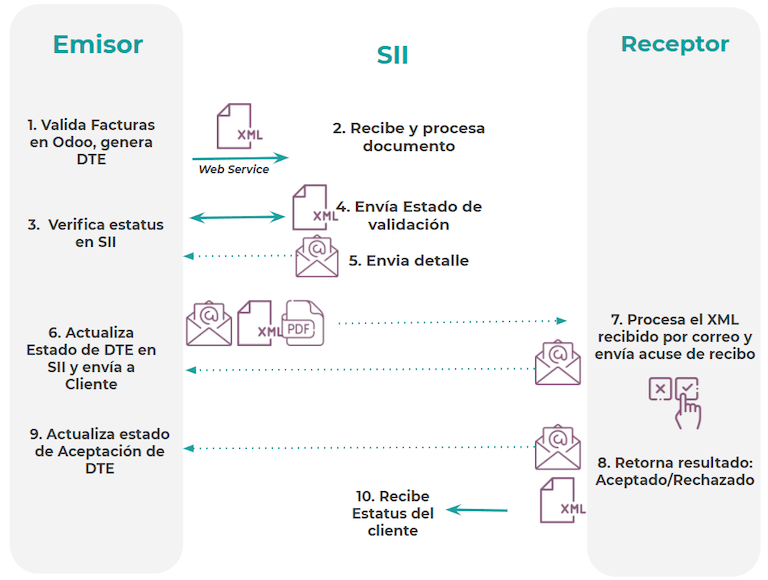
Customer invoice emission¶
After the partners and journals are created and configured, the invoices are created in the standard way. For Chile, one of the differences is the document type that is automatically selected based on the taxpayer. The document type can be changed manually if needed on the invoice by navigating to .
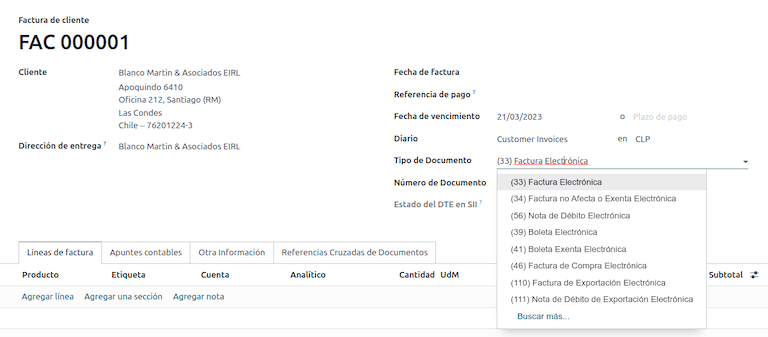
重要
Documents type 33 electronic invoice must have at least one item with tax, otherwise the SII rejects the document validation.
Validation and DTE status¶
Once all invoice information is filled, either manually or automatically when generated from a sales order, validate the invoice. After the invoice is posted:
The DTE file is created automatically and recorded in the chatter.
The DTE SII status is set as Pending to be sent.

The DTE status is updated automatically by Odoo with a scheduled action that runs every day at night, if the response from the SII is needed immediately, you can do it manually as well by following the DTE status workflow:
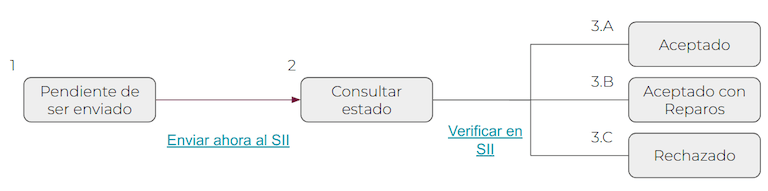
The first step is to send the DTE to the SII. This can be sent manually by clicking the Enviar Ahora button. This generates a SII Tack number for the invoice, which is used to check the details sent by the SII via email. Then, the DTE status is updated to Ask for Status.
Once the SII response is received, Odoo updates the DTE status. To do it manually, click on the button Verify on SII. The result can either be Accepted, Accepted With Objection or Rejected.

重要
There are intermediate statuses in the SII before acceptance or rejection. It’s recommended to NOT continuously click Verify in SII for smooth processing.

The final response from the SII can take on one of these values:
Accepted: indicates the invoice information is correct, our document is now fiscally valid and it’s automatically sent to the customer.
Accepted with objections: indicates the invoice information is correct, but a minor issue was identified, nevertheless the document is now fiscally valid and it’s automatically sent to the customer.
Rejected: indicates the invoice information is incorrect and must be corrected. Details are sent to emails you registered in the SII. If it is properly configured in Odoo, the details are also retrieved in the chatter once the email server is processed.
If the invoice is rejected please follow these steps:
Change the document to Draft.
Make the required corrections based on the message received from the SII in the chatter.
Post the invoice again.

Crossed references¶
When the invoice is created, as a result of another fiscal document, the information related to the originator document must be registered in the Cross-Reference tab. This tab is commonly used for credit or debit notes, however, in some cases it can be used for customer invoices, as well. In the case of the credit and debit notes, they are set automatically by Odoo.
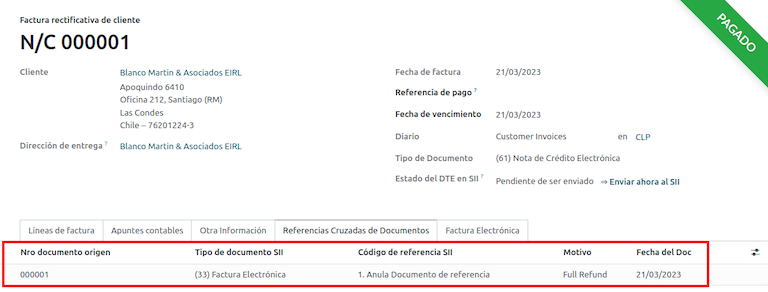
开票报告PDF¶
Once the invoice is accepted and validated by the SII and the PDF is printed, it includes the fiscal elements that indicate that the document is fiscally valid.
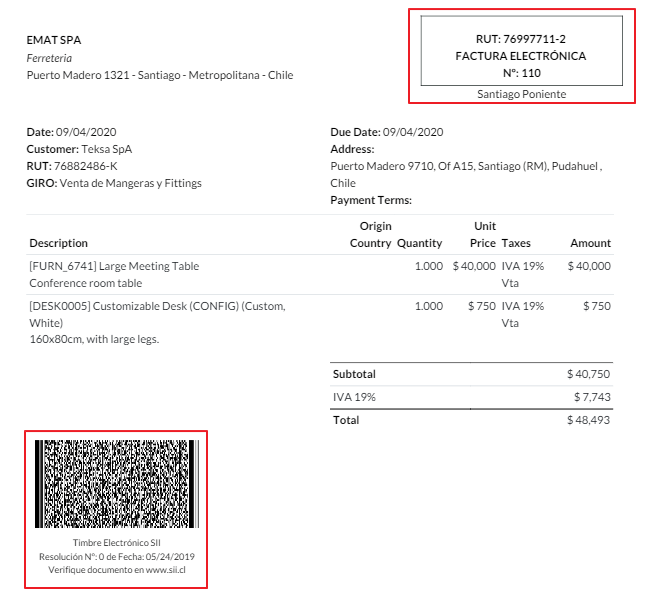
重要
If you are hosted in Odoo SH or On-Premise, you should manually install the pdf417gen library. Use the following command to install it: pip install pdf417gen.
Commercial validation¶
Once the invoice has been sent to the customer:
DTE Partner Status changes to Sent.
The customer must send a reception confirmation email.
Subsequently, if commercial terms and invoice data are correct, an acceptance confirmation is sent; otherwise, a claim is sent.
The field DTE Acceptance Status is updated automatically.

Processed for claimed invoices¶
Once the invoice has been accepted by the SII, it can not be cancelled in Odoo. In case you get a claim for your customer, the correct way to proceed is with a credit note to either cancel the invoice or correct it. Please refer to the Credit notes section for more details.
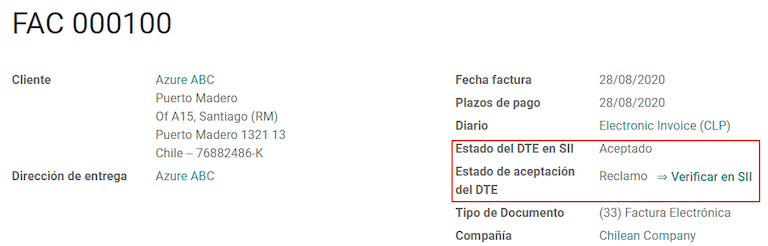
Common errors¶
There are multiple reasons behind a rejection from the SII, but these are some of the common errors you might have and how to solve them:
- Error:
RECHAZO- DTE Sin Comuna OrigenHint: make sure the company address is properly filled including the state and city. - Error:
en Monto - IVA debe declararseHint: the invoice lines should include one VAT tax, make sure you add one on each invoice line. - Error:
Rut No Autorizado a FirmarHint: the RUT entered is not allowed to invoice electronically, make sure the company RUT is correct and is valid in the SII to invoice electronically. - Error:
Fecha/Número Resolucion Invalido RECHAZO- CAF Vencido : (Firma_DTE[AAAA-MM-DD] - CAF[AAAA-MM-DD]) > 6 mesesHint: try to add a new CAF related to this document as the one you’re using is expired. - Error:
Element '{http://www.sii.cl/SiiDte%7DRutReceptor': This element is not expected. Expected is ( {http://www.sii.cl/SiiDte%7DRutEnvia ).Hint: Make sure the field Document Type and VAT are set in the customer and in the main company. - Error:
Usuario sin permiso de envio.Hint: this error indicates that most likely, your company has not passed the Certification process in the SII - Sistema de Facturación de Mercado. If this is the case, please contact your Account Manager or Customer Support as this certification is not part of the Odoo services, but we can give you some alternatives. If you already passed the certification process, this error appears when a user different from the owner of the certificate is trying to send DTE files to the SII. - Error:
CARATULAHint: there are just five reasons why this error could show up and all of them are related to the Caratula section of the XML:The company’s RUT number is incorrect or missing.
The certificate owner RUT number is incorrect or missing.
The SII’s RUT number (this should be correct by default) is incorrect or missing.
The resolution date is incorrect or missing.
The resolution number is incorrect or missing.
Credit notes¶
When a cancellation or correction is needed over a validated invoice, a credit note must be generated. It is important to consider that a CAF file is required for the credit note, which is identified as Document Type 61 in the SII. Please refer to the CAF section for more information on the process to load the CAF on each document type.
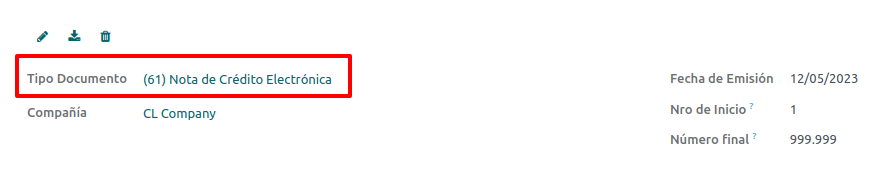
用例¶
Cancel referenced document¶
In case you need to cancel or invalidate an invoice, navigate to and select the desired invoice. Then, use the button Add Credit Note and select Full Refund, in this case the SII reference code is automatically set to Anula Documento de referencia.
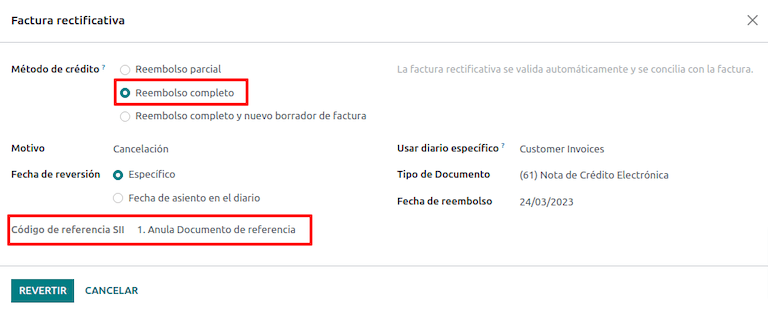
Correct referenced document¶
If a correction in the invoice information is required, for example the street name on the original invoice is wrong, then use the button Add Credit Note, select Partial Refund and select the option Only Text Correction. In this case the SII Reference Code field is automatically set to Corrects Referenced Document Text.
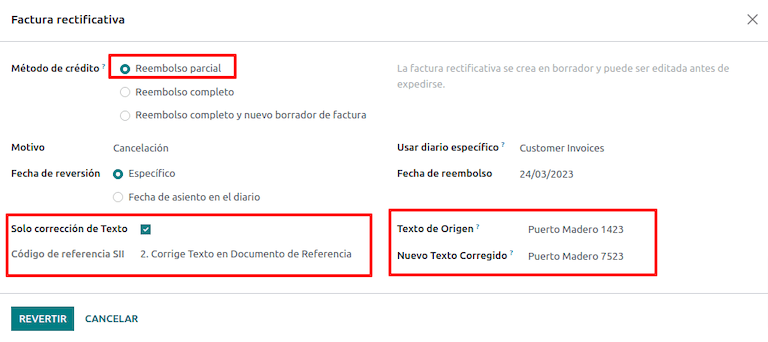
Odoo creates a credit note with the corrected text in an invoice and Price 0.00.
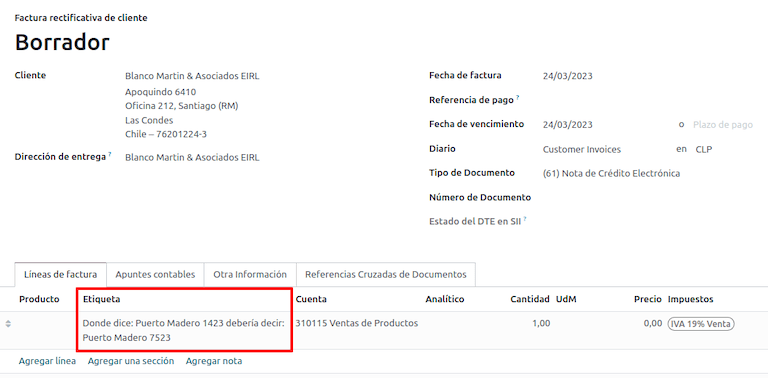
重要
Make sure to define the Default Credit Account in the sales journal specifically for this use case.
Corrects referenced document amount¶
When a correction on the amounts is required, use the button Add Credit note and select Partial Refund. In this case the SII Reference Code is automatically set to Corrige el monto del Documento de Referencia.
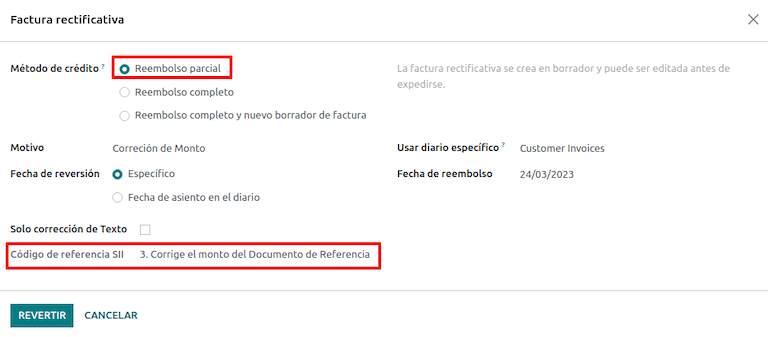
Debit notes¶
In Chilean localization, debit notes, in addition to credit notes, can be created using the Add Debit Note button, with two main use cases.
用例¶
Add debt on invoices¶
The primary use case for debit notes is to increase the value of an existing invoice. To do so, select option 3. Corrige el monto del Documento de Referencia for the Reference Code SII field.
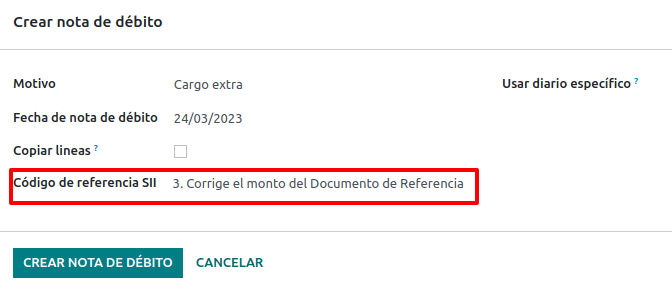
In this case Odoo automatically includes the Source Invoice in the Cross Reference tab.
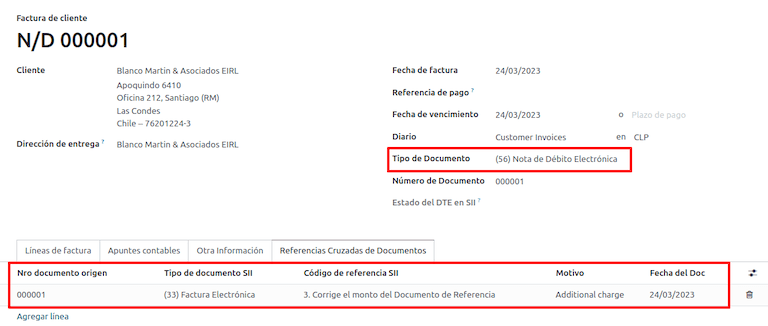
小技巧
You can only add debit notes to an invoice already accepted by the SII.
Cancel credit notes¶
In Chile, debits notes are used to cancel a valid credit note. To do this, click the Add Debit Note button and select the 1: Anula Documentos de referencia option for the Reference Code SII field.
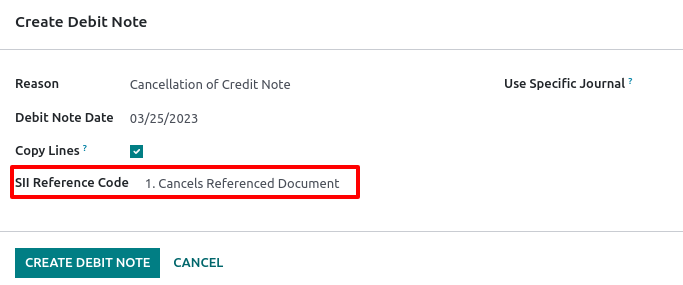
供应商账单¶
As part of the Chilean localization, you can configure your incoming email server to match the one you have registered in the SII in order to:
Automatically receive the vendor bills DTE and create the vendor bill based on this information.
Automatically send the reception acknowledgement to your vendor.
Accept or claim the document and send this status to your vendor.
接收¶
As soon as the vendor email with the attached DTE is received:
The vendor bill maps all the information included in the XML.
An email is sent to the vendor with the reception acknowledgement.
The DTE Status is set as Acuse de Recibido Enviado.
Acceptation¶
If all the commercial information is correct on your vendor bill, then you can accept the document using the Aceptar Documento button. Once this is done, the DTE Acceptation Status changes to Accepted and an email of acceptance is sent to the vendor.

投诉¶
In case there is a commercial issue or the information is not correct on your vendor bill, you can claim the document before validating it, using the Claim button. Once this is done, the DTE Acceptation Status changes to Claim and a rejection email is sent to the vendor.

If you claim a vendor bill, the status changes from Draft to Cancel automatically. Considering this as best practice, all the claimed documents should be canceled as they won’t be valid for your accounting records.
Delivery guide¶
To install the Delivery Guide module, go to and search for Chile
(l10n_cl). Then click Install on the module Chile - E-Invoicing Delivery
Guide.
注解
Chile - E-Invoicing Delivery Guide has a dependency with Chile - Facturación Electrónica. Odoo will install the dependency automatically when the Delivery Guide module is installed.
The Delivery Guide module includes the ability to send the DTE to SII and the stamp in PDF reports for deliveries.
Once all configurations have been made for electronic invoices (e.g., uploading a valid company certificate, setting up master data, etc.), delivery guides need their own CAFs. Please refer to the CAF documentation to check the details on how to acquire the CAF for electronic Delivery Guides.
Verify the following important information in the Price for the Delivery Guide configuration:
From Sales Order: delivery guide takes the product price from the sales order and shows it on the document.
来自产品模板:Odoo获取产品模板中配置的价格,并显示在文件中。
No show price: no price is shown in the delivery guide.
电子交货指南用于将库存从一个地点转移至另一地点,可以代表销售、抽样、寄售、内部转移,基本上所有产品动态。
Delivery guide from a sales process¶
警告
A delivery guide should not be longer than one page or contain more than 60 product lines.
When a sales order is created and confirmed, a delivery order is generated. After validating the delivery order, the option to create a delivery guide is activated.
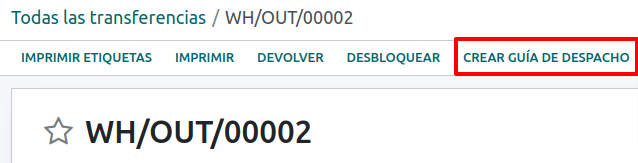
警告
When clicking on Create Delivery Guide for the first time, a warning message pops up, stating the following:
No se encontró una secuencia para la guía de despacho. Por favor, establezca el primer número
dentro del campo número para la guía de despacho

This warning message means the user needs to indicate the next sequence number Odoo has to take to generate the delivery guide (e.g. next available CAF number), and only happens the first time a delivery guide is created in Odoo. After the first document has been correctly generated, Odoo takes the next available number in the CAF file to generate the following delivery guide.
After the delivery guide is created:
The DTE file (Electronic Tax Document) is automatically created and added to the chatter.
The DTE SII Status is set as Pending to be sent.
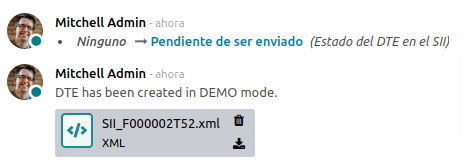
The DTE Status is automatically updated by Odoo with a scheduled action that runs every night. To get a response from the SII immediately, press the Send now to SII button.
Once the delivery guide is sent, it may then be printed by clicking on the Print Delivery Guide button.

Delivery guide will have fiscal elements that indicate that the document is fiscally valid when printed (if hosted in Odoo SH or on On-premise remember to manually add the pdf417gen library mentioned in the Invoice PDF report section).
Electronic receipt¶
To install the Electronic Receipt module, go to and search for
Chile (l10n_cl). Then click Install on the module Chile - Electronic
Receipt.
注解
Chile - Electronic Receipt has a dependency with Chile - Facturación Electrónica. Odoo will install the dependency automatically when the E-invoicing Delivery Guide module is installed.
Once all configurations have been made for electronic invoices (e.g., uploading a valid company certificate, setting up master data, etc.), electronic receipts need their own CAFs. Please refer to the CAF documentation to check the details on how to acquire the CAFs for electronic receipts.
Electronic receipts are useful when clients do not need an electronic invoice. By default, there is
a partner in the database called Anonymous Final Consumer with a generic RUT 66666666-6 and taxpayer type of Final Consumer. This partner can be
used for electronic receipts or a new record may be created for the same purpose.
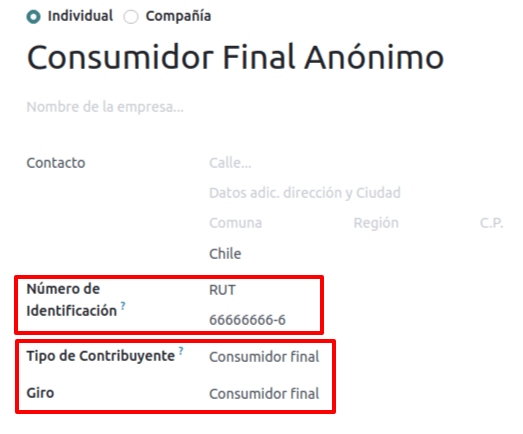
Although electronic receipts should be used for final consumers with a generic RUT, it can also be used for specific partners. After the partners and journals are created and configured, the electronic receipts are created in the standard way as electronic invoice, but the type of document (39) Electronic Receipt should be selected in the invoice form:
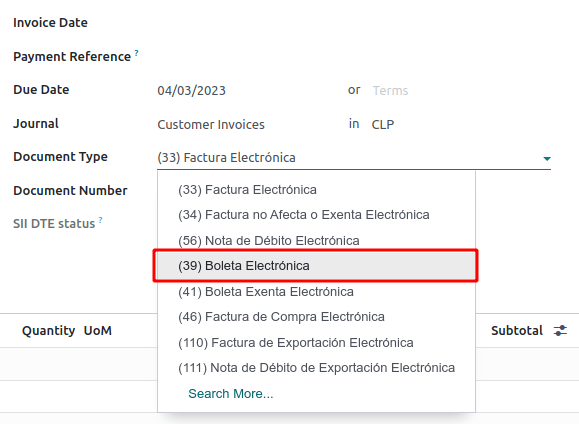
Validation and DTE status¶
When all of the electronic receipt information is filled, manually (or automatically) proceed to validate the receipt from the sales order. By default, Electronic Invoice is selected as the Document Type, however in order to validate the receipt correctly, make sure to edit the Document Type and change to Electronic Receipt.
收据过账后:
The DTE file (Electronic Tax Document) is created automatically and added to the chatter.
The DTE SII Status is set as Pending to be sent.
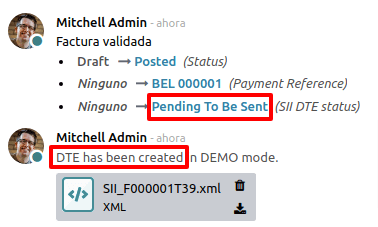
The DTE Status is automatically updated by Odoo with a scheduled action that runs every day at night. To get a response from the SII immediately, press the Send now to SII button.
Please refer to the DTE Workflow for electronic invoices as the workflow for electronic receipt follows the same process.
Electronic export of goods¶
To install the Electronic Exports of Goods module, go to and
search for Chile (l10n_cl). Then click Install on the module Electronic
Exports of Goods for Chile.
注解
Chile - Electronic Exports of Goods for Chile has a dependency with Chile - Facturación Electrónica.
Once all configurations have been made for electronic invoices (e.g., uploading a valid company certificate, setting up master data, etc.), electronic exports of goods need their own CAFs. Please refer to the CAF documentation to check the details on how to acquire the CAFs for electronic receipts.
Electronic invoices for the export of goods are tax documents that are used not only for the SII but are also used with customs and contain the information required by it.
Contact configurations¶
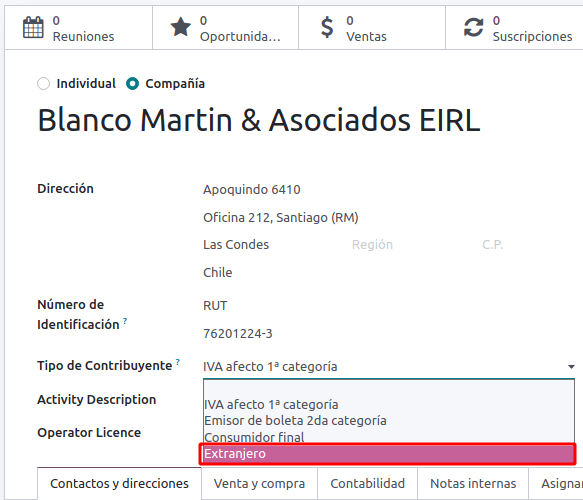
Chilean customs¶
When creating an electronic exports of goods invoice, these new fields in the Other Info tab are required to comply with Chilean regulations.
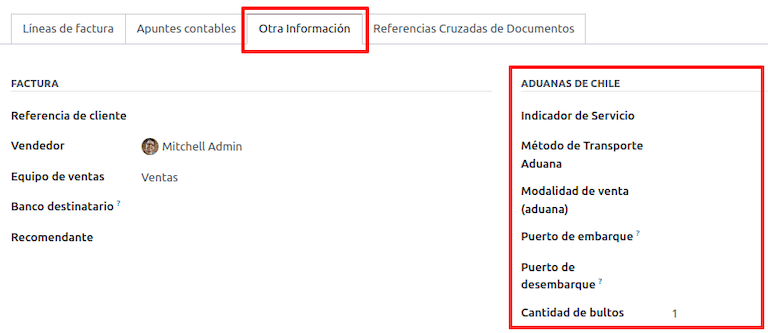
PDF report¶
Once the invoice is accepted and validated by the SII and the PDF is printed, it includes the fiscal elements that indicate that the document is fiscally valid and a new section needed for customs.
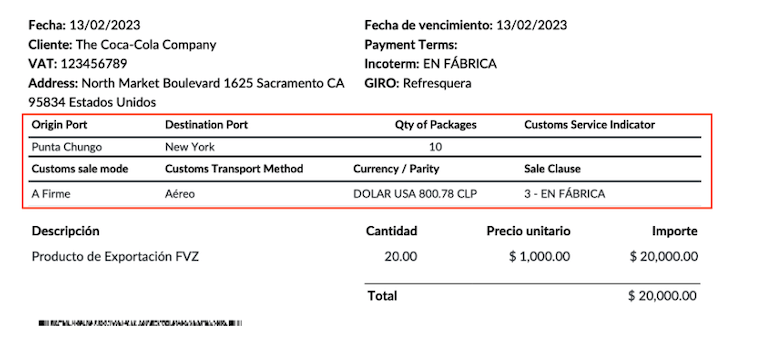
eCommerce electronic invoicing¶
To install the Chilean eCommerce module, go to , and click the Activate button.
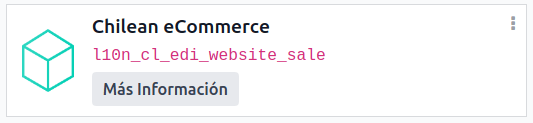
This module enables the features and configurations to:
Generate electronic documents from the eCommerce application
Support for required fiscal fields in the eCommerce application
Effectively let the final client decide the electronic document to be generated for their purchase
Once all of the configurations are made for the Chilean electronic invoice flow, the following configurations are required for the eCommerce flow to be integrated.
To configure your website to generate electronic documents during the sale process, go to and activate the Automatic Invoice feature. Activating this feature allows electronic documents to be automatically generated when an online payment is confirmed.
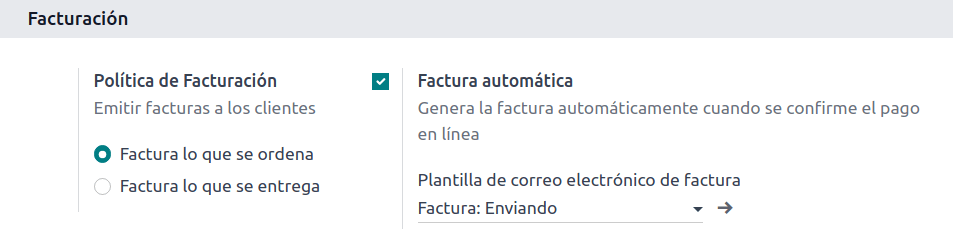
Since an online payment needs to be confirmed for the automatic invoice feature to generate the document, a payment provider must be configured for the related website.
注解
Review the Online payments documentation for information on which payment providers are supported in Odoo, and how to configure them.
It is also recommended to configure your products so they are able to be invoiced when an online payment is confirmed. To do so, go to and select the product template of the desired product. Then, set the Invoicing Policy to Ordered quantities.
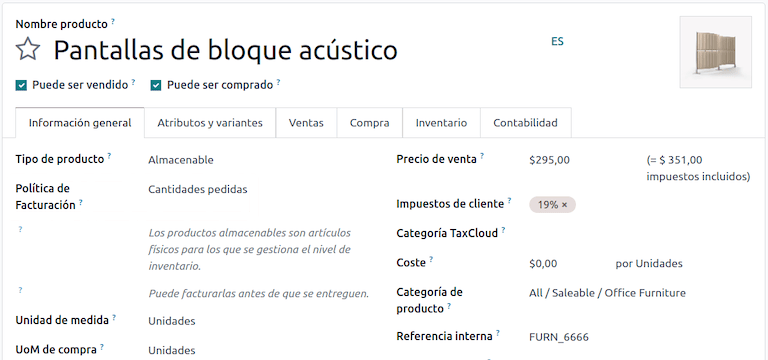
Invoicing flows¶
Clients from Chile will be able to select if they need an invoice or a ballot for their purchase with an extra step added during the checkout process.
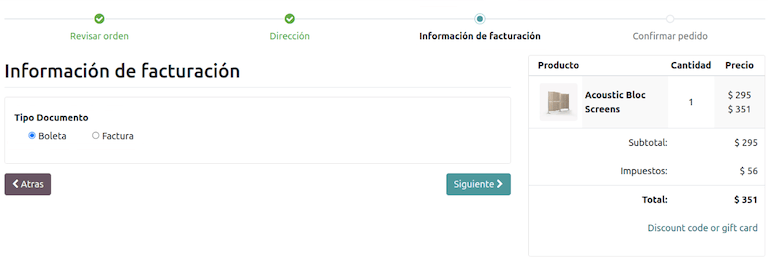
If the customer selects the Electronic Invoice option, fiscal fields are required to be filled out, including the Activity Description, the Identification Number and their DTE Email.
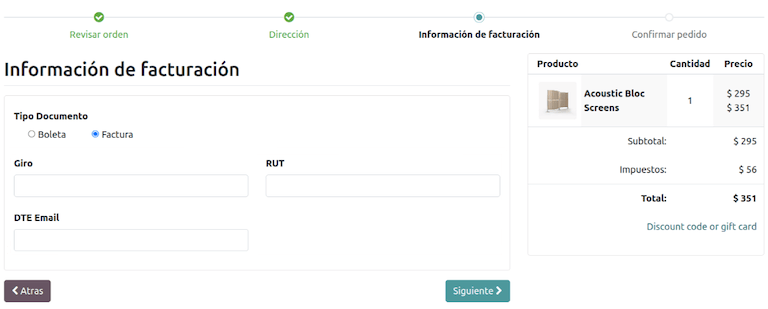
If the client selects the Electronic Receipts option, they will be directed to the next step, and the electronic document will be generated for the Consumidor Final Anónimo contact.
Clients from countries other than Chile, will have their electronic receipts automatically generated for them by Odoo.
注解
If a purchase through eCommerce requires an export, the customer will need to contact your company to generate an electronic export invoice (document type 110), which can be done from the Accounting app.
Point of Sale electronic invoicing¶
To install the Chilean Module for Point of Sale, go to the
application on the main Odoo dashboard, search for the module by its technical name
l10n_cl_edi_pos, and click the Activate button.
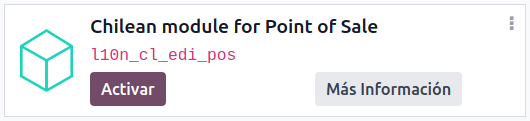
This module enables the following features and configurations to:
Generate electronic documents from the Point of Sale application
Support the required fiscal fields for contacts created in the Point of Sale application
Effectively lets the final client decide the type of electronic document to be generated for their purchase
Print QR or 5-digit codes in tickets to access to electronic invoices
To configure contacts with the required fiscal information, review the partner information section, or directly modify a contact. Navigate to , and edit any of the following fields:
名称
Email
Identification Type
Tax Payer Type
Type Giro
DTE Email
RUT
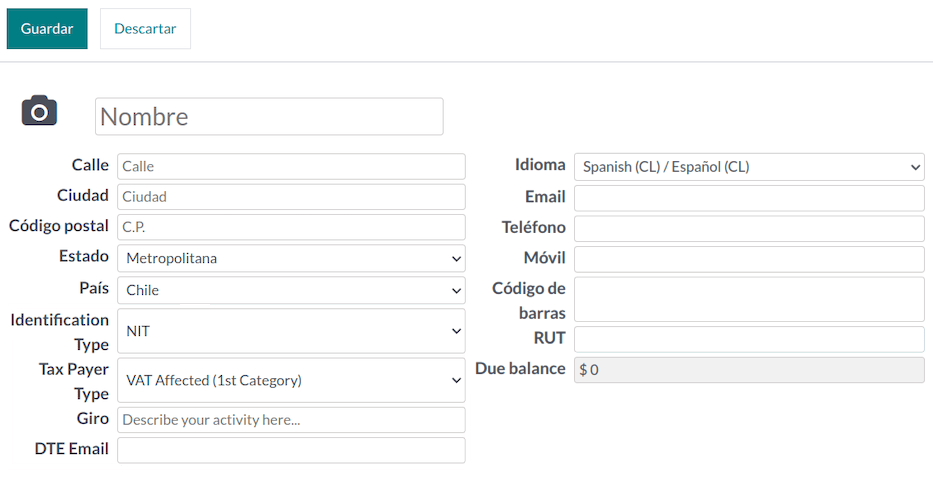
To configure the products, navigate to and select a product record. In the Sales tab of the product form, it is necessary to mark the product as Available for POS, this makes the product available for sale in the Point of Sale app.
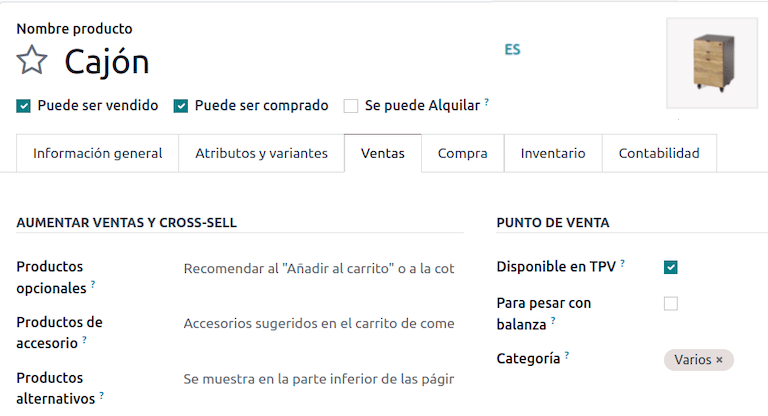
Optionally, the following features are available for configuration in the :
Use QR code on ticket: this feature enables a QR code to be printed on the user’s receipt so they can easily request an invoice after their purchase
Generate a code on ticket: this feature enables a 5-digit code to be generated on the receipt, allowing the user to request an invoice through the customer portal
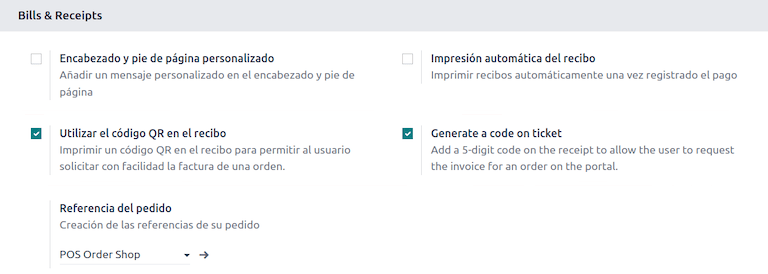
Invoicing flows¶
The following sections cover the invoicing flows for the Point of Sale application.
Electronic receipts: anonymous end user¶
When making a purchase as an anonymous user that does not request an electronic invoice, Odoo automatically selects Consumidor Final Anónimo as the contact for the order and generates the electronic receipt.
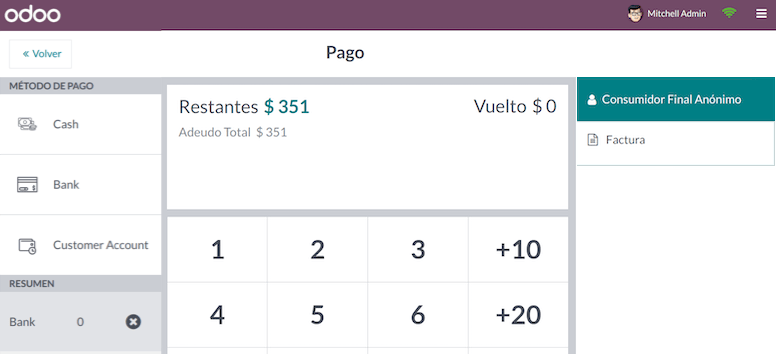
注解
If the client requests a credit note due to a return of their purchase, the credit note should be made using the Accounting app. See the credit notes and refunds documentation for detailed instructions.
Electronic receipts: specific customer¶
When specific user makes a purchase that does not request an electronic invoice, Odoo automatically selects the contact for the order as the Consumidor Final Anónimo, and allows you to select or create the required customer contact with their fiscal information for the receipt.
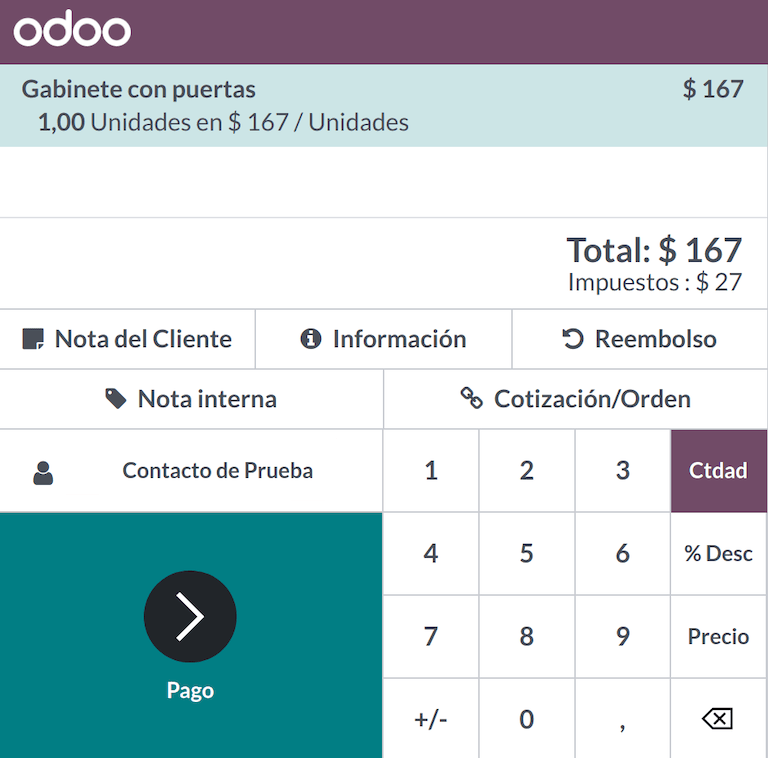
注解
If the client requests a credit note because of a return of this type of purchase, the credit note and return process can be managed directly from the POS session.
Electronic invoices¶
When clients request an electronic invoice, it is possible to select or create the required contact with their fiscal information. When the payment is being made, select the option Invoice to generate the document.
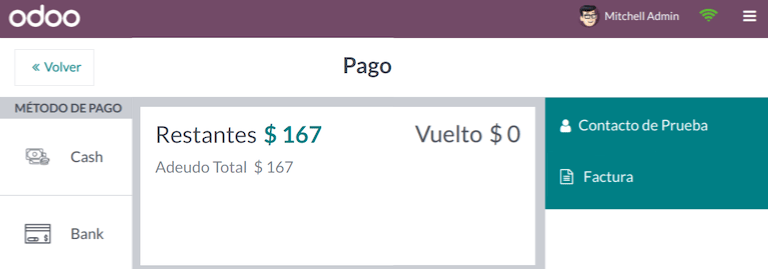
注解
For both the electronic receipts and invoices, if the product is not affected by taxes, Odoo detects this and generates the correct type of document for tax-exempt sales.
退货¶
For electronic receipts (not generated for the Consumidor Final Anónimo) and electronic invoices, it is possible to manage the process to return products sold in a POS order by selecting the Refund button.
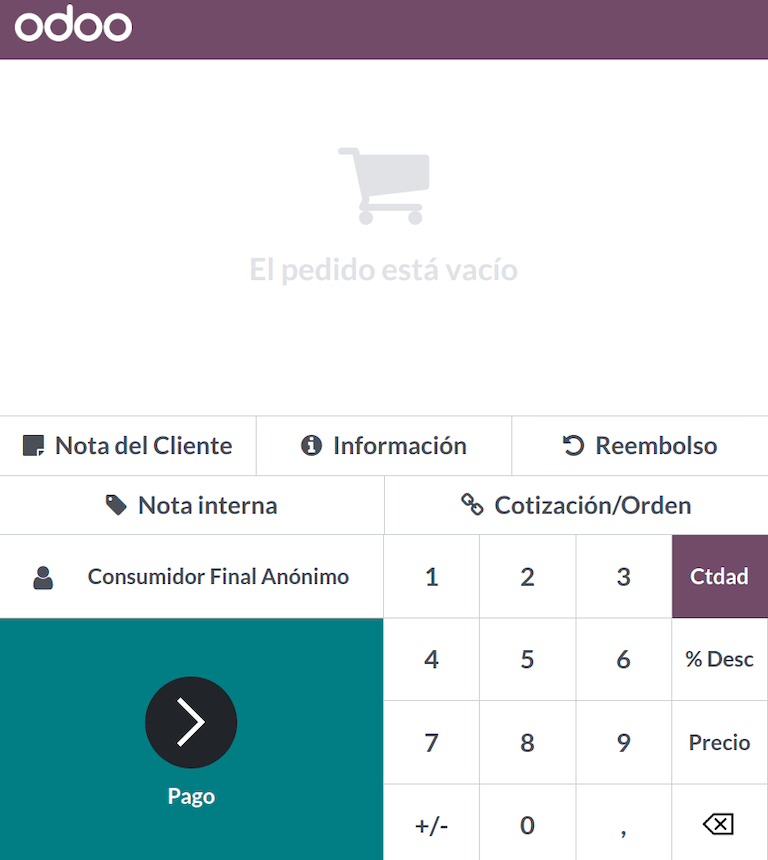
Orders can be searched by the order status or by contact, and be selected for the refund to be based on the client’s original order.
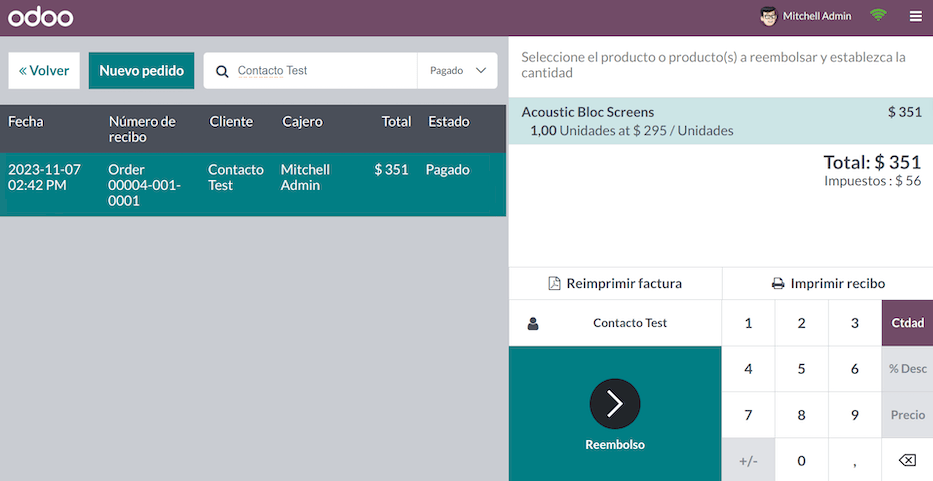
When the return payment is validated, Odoo generates the necessary credit note, referencing the original receipt or invoice, partially or fully canceling the document.
财务报告¶
Balance tributario de 8 columnas¶
This report presents the accounts in detail (with their respective balances), classifying them according to their origin and determining the level of profit or loss that the business had within the evaluated period of time.
You can find this report in and selecting in the Report field the option Chilean Fiscal Balance (8 Columns) (CL).
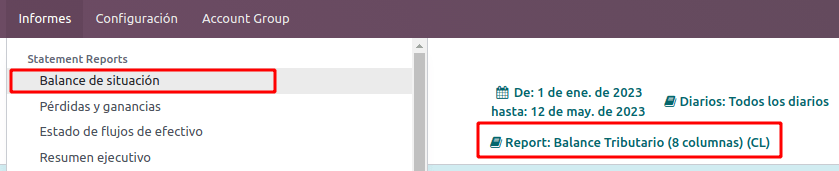
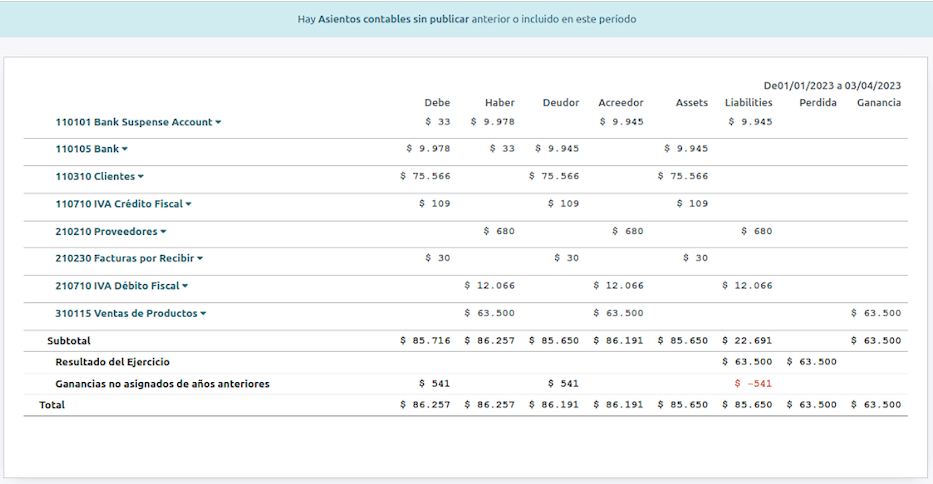
Propuesta F29¶
The form F29 is a new system that the SII enabled to taxpayers, and that replaces the Purchase and Sales Books. This report is integrated by Purchase Register (CR) and the Sales Register (RV). Its purpose is to support the transactions related to VAT, improving its control and declaration.
This record is supplied by the electronic tax documents (DTE’s) that have been received by the SII.
You can find this report in and selecting the Report option Propuesta F29 (CL).
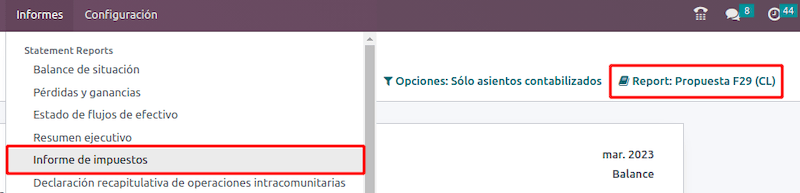
It is possible to set the PPM and the Proportional Factor for the fiscal year from the .

Or manually in the reports by clicking on the ✏️ (pencil) icon.